Chat With Issue
Use the Devgen to discuss and get help on specific GitHub issues directly from the repository:
- Open the GitHub repository in Chrome.
- Click the Devgen logo to open it in the side panel.
- Navigate to the Issues section of the repository, and open the relevant issue.
- Right-click on the issue content and select Add Issue to Devgen Chat to automatically add the issue details to the Devgen side panel.
- In the Devgen input box, type your question or comment to get insights related to the issue.
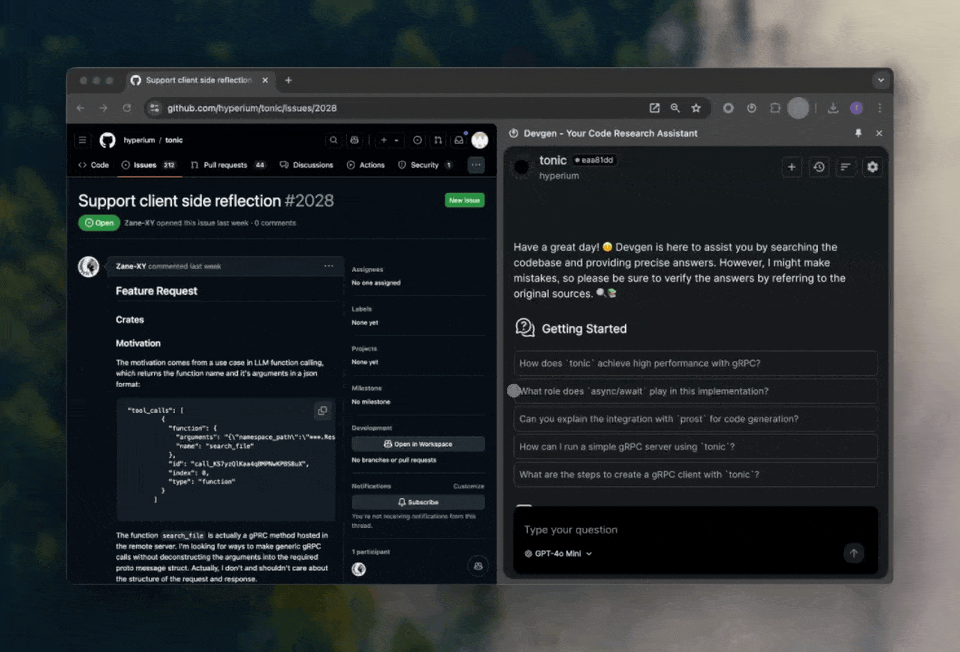
If there’s no index set up for the repository, create one first to allow Devgen to analyze the issue content.
Best Practices
- Be Specific: Describe what you need. Instead of asking, "How do I fix this?", try “What causes the error in the setup instructions mentioned here?”
- Add Context: Reference specific parts of the issue, like file paths, error codes, or reproduction steps.
- Break Down Complex Problems: For detailed issues, ask about individual parts first.
- Keep the Index Updated: For actively updated repositories, update the index regularly for the most accurate responses.
Use Cases
Here are some ways Devgen can help you work with issues in the side panel:
-
Debugging Assistance: Paste an error message or stack trace from an issue, and Devgen can suggest potential fixes or troubleshooting steps.
-
Clarifying Issue Descriptions: For complex issues, Devgen can help explain unclear parts of the description, dependencies, or reproduction steps.
-
Suggesting Next Steps: If you’re not sure what to do next in resolving an issue, ask Devgen for suggestions on additional tests or checks.
-
Analyzing Linked Code: When issues mention specific code files, Devgen can help you understand how that code relates to the issue.
-
Documentation and Replication: Devgen can assist with documentation or replication instructions, useful if the issue involves a complex setup or environment.